 ,
,  ,
or maybe
,
or maybe  . (Do not use iTunes links, such as
. (Do not use iTunes links, such as
 , since they are not standard podcast feeds.)
Simply right-click on the link and select "Copy Shortcut" or
"Copy Link Location". You can then paste the URL when you
subscribe in iTunes.
, since they are not standard podcast feeds.)
Simply right-click on the link and select "Copy Shortcut" or
"Copy Link Location". You can then paste the URL when you
subscribe in iTunes.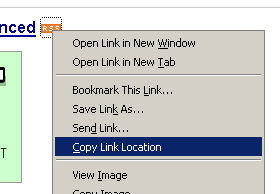
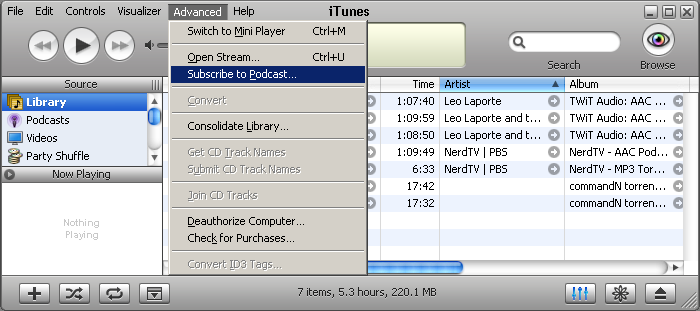
--control_port
command-line option. For instructions on how to use command-line options,
refer to the advanced use page. For example, to
use port 3333, you would invoke iTorrent with this command-line:
> iTorrent --control_port 3333Now, you must specify port 3333 in all of your proxied URLs by prefixing them with "http://localhost:3333/". For example: "http://localhost:3333/http://podcast.org/torrents.rss".
Technically, iTorrent uses a small helper utility that listens to port 80 on its behalf. The first time you run iTorrent, it asks for your password in order to setup the helper utility with superuser permissions so that it can use port 80.
itorrent.py, the console window pops up,
flashes some text, and then quickly closes again. What's going on?
For any other problem, there should be a
debug.dump file either
in the iTorrent directory or in the data directory below the iTorrent
directory. Please submit a bug report at
http://sourceforge.net/tracker/?func=add&group_id=163841&atid=829332
and attach the debug.dump file to the submission.